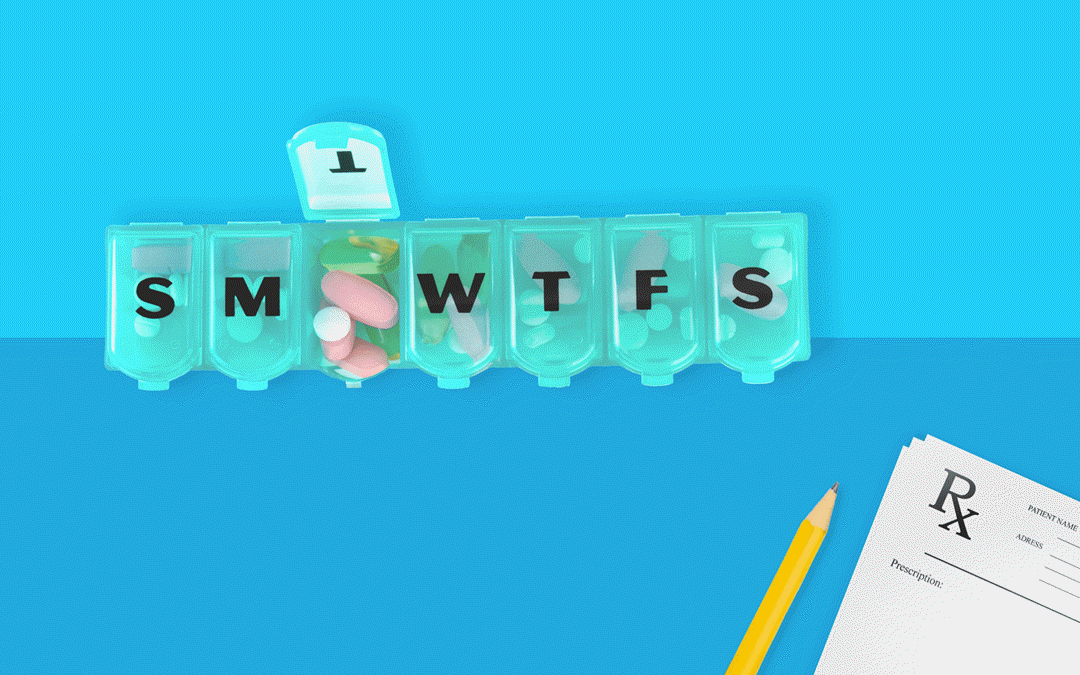One of the new features in Dentrix G7.1 is the ability to record and track your patient’s medications. When you track patient medications, not only can you create a better understanding of your patients’ overall health, but you can also help to avoid the possibility of prescribing contraindicated medications.
When a patient fills out a questionnaire with the medications they are taking, you can take that information and add it to their Health History in Dentrix. Here’s how:
- With a patient selected in the Family File, double-click the Health History block.
- Click the Add button from the Health History toolbar, and select Medication.

- Enter the following information:

- Reported Date – Defaults to the current date, but you can edit it if needed.
- Start Date – Defaults to the current date, but you can edit the date to reflect when the patient began taking the medication.
- Inactivated Date – The date the patient stopped taking the medication.
- Display Pop-up Alert for this Patient – Check this option to have an alert appear when you create a new appointment, open the Family File, etc.
- To add a medication, click the Medication search button and do one of the following:
- Select a medication from the list and click OK.
- To add a medication to the list, click the Setup button, select the Medications tab, and click the Add button. Enter the medication description and click OK. The medication is added to the list, then click Close. Now select the medication from the list and click OK.

- Click OK to attach the medication to the patient.
Once you have added a patient’s medications, they are visible whenever you open the patient’s Health History.
You can also get more information by reading You Asked For It! Patient Health History in Dentrix in Dentrix Magazine.
For additional help, read the following topics in Dentrix Help: