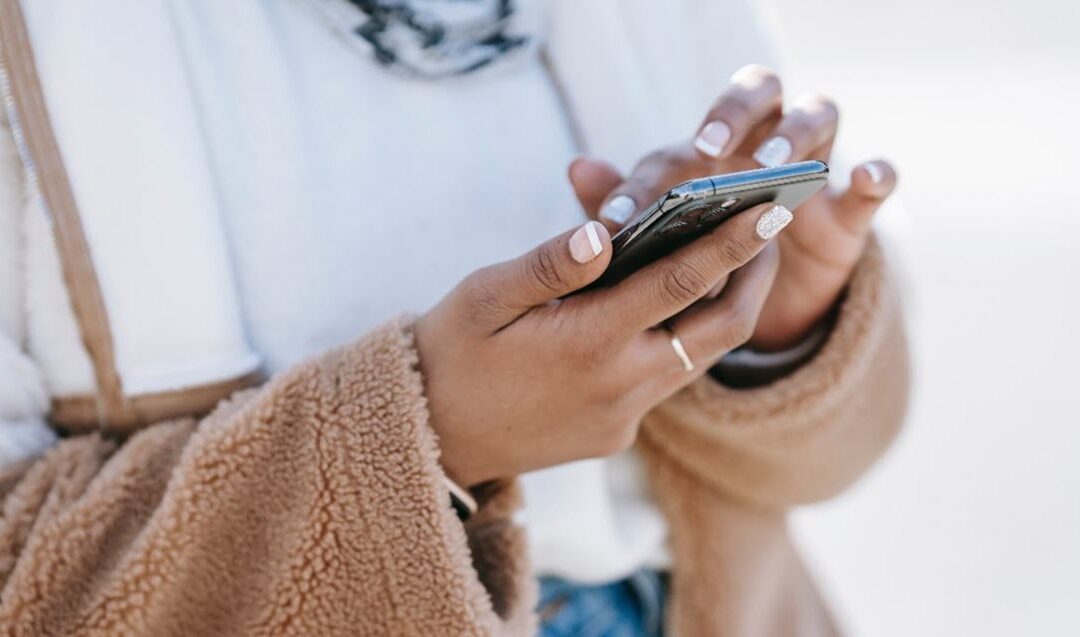In psychology, the principle of consistency teaches that people are much more likely to follow through on their commitments after they give a verbal or written confirmation.
Don’t believe it? Read the book Pre-Suasion by Dr. Robert Cialdini. He cites a study in the health industry where donors were almost 20 percent more likely to participate in a blood drive after giving a short verbal confirmation.
Simply put, by implementing a voice or text confirmation system, you may be able to increase the likelihood of patients showing up for their appointments.
Automated Confirmations with Reminder Settings
Think of Patient Engage as another member of your team. Instead of spending your time manually confirming appointments, create a custom reminder plan.
Your plan should include the following components:
- Save the Date: A short email or text message sent out immediately after an appointment is scheduled. This message includes the time and date of their appointment and an option to add it to their Google Calendar.
- Pre-Appointment: These are messages sent out before the appointment. This can include options for your patients to confirm their appointment. The following is an example schedule of how your office might implement pre-appointment reminders.
- 5 Days Before – Send an email message to patients reminding them of their appointment. Include an option for patients to confirm their appointment.
- 3 Days Before – Send an email reminder and confirmation prompt to patients who have not yet confirmed their appointment.
- 2 Days Before – Send a text message to patients who have not yet confirmed. This text includes a link to confirm the appointment.
- 1 Day Before – Send a voice reminder to all patients.
- Day of the Appointment – Send a short text reminder to all patients.
- Follow Up: We recommend sending follow-up messages after the visit. These messages include requests for online reviews from patients who made their appointment, and reminders to reschedule for patients who missed their appointment!
To access the reminder settings, click Appointments in the Dentrix Hub and then click Reminder Settings.
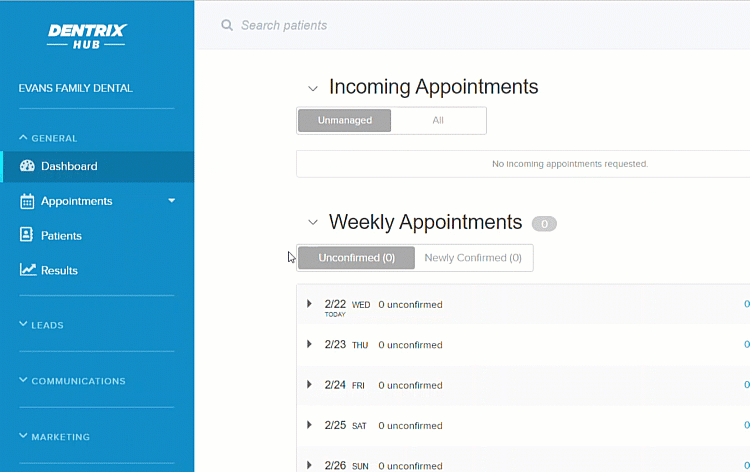
Ready to Learn More?
Ready to access your in-app tour? In the Dentrix Hub, click Guides at the top right corner of your screen. Then click Additional Walkthroughs. The Reminder Settings walkthrough is at the bottom of the list.
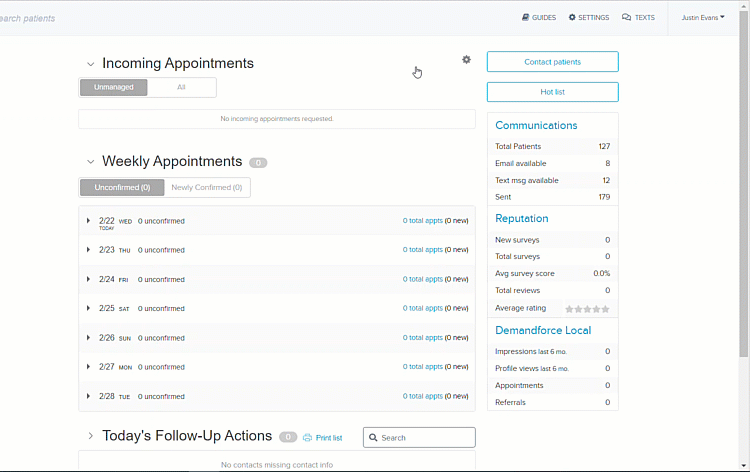
For additional information, read the following: