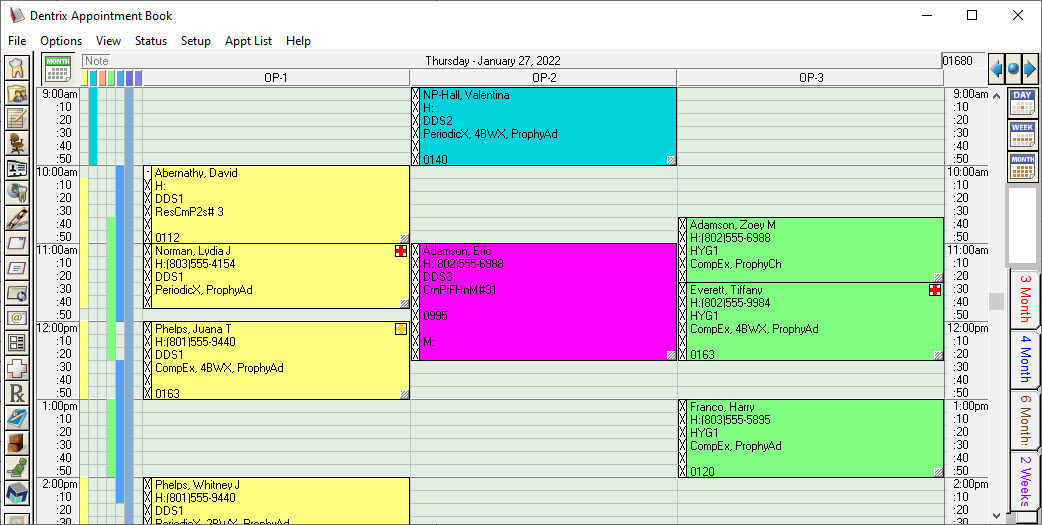Would you like to squeeze a few more rows on your Appointment Book view? Depending on your monitor and font size, seeing a little more of your day without scrolling can be helpful!
One way to gain more vertical space on the Appointment Book is to change the toolbar buttons from running horizontally across the top of the screen to run vertically down the side. In Appointment Book, click Setup then Practice Appointment Setup. Under Button Bar Orientation, switch the setting from Horizontal to Vertical.

Another way to free up more space in the Appointment Book screen is to change the font. In the Appointment Book, select Setup > Display Font Select. Here you can choose a smaller font size or a different font entirely.

If you don’t like the changes you make to the font, you can always revert back by clicking the Default button.
Both of these setting changes (Button Bar Orientation and Appointment Book Font) apply only to the workstation they are implemented on. Repeat these settings at other stations as desired.