Updating 11/15/2022
Occasionally, you may find incorrectly posted procedures, such as a composite posted to the wrong tooth or a crown posted as the wrong type of crown. Unfortunately, you cannot edit or delete procedures in history, but you can correct its information. However, to correct a procedure in history, you must first invalidate the incorrect procedure and then post the corrected, backdated procedure.
To correct a procedure in history:
- In the Ledger, select a patient.
- Find the procedure that needs to be corrected. Note the procedure details (procedure code, tooth number, surfaces, provider, amount, etc.) as you will need this information when you repost the corrected procedure.
- Double-click the procedure and mark Invalidate Procedure in the Validate/Invalidate Procedure in History dialog box.
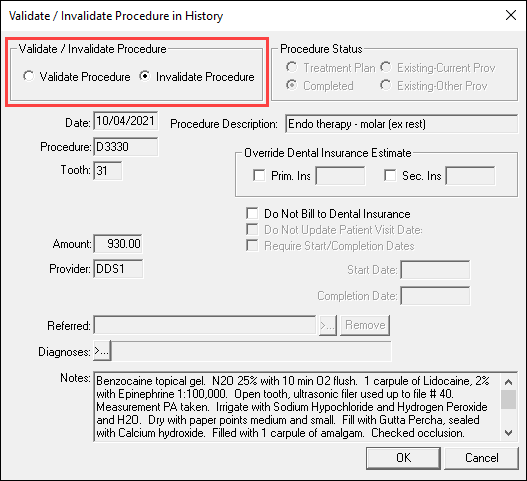
- Click OK to return to the Ledger. The procedure will have a plus sign (+) next to it in the Description column of the Ledger to indicate that it was invalidated.
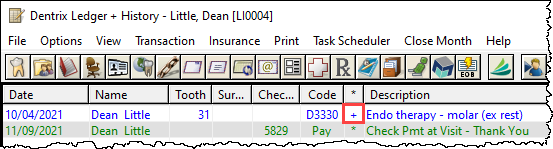
- To continue with the correction, click the Enter Procedure button.

- Enter the corrected procedure information. Be sure to backdate the procedure to the date the original procedure was posted.
- Click OK to post the corrected procedure. The procedure will have a caret symbol (^) next to it in the Description column of the Ledger to indicate that it was backdated.
When you invalidate a procedure in the Ledger, the procedure is marked with a + symbol, but nothing happens to any associated financial information for the procedure, such as payments. When you re-post a corrected procedure, if there is a difference in the amount charged for the invalidated procedure, and the corrected procedure, you must enter an adjustment to make your financial records accurate.
To post an adjustment:
- In the Ledger, select the patient.
- Select Transaction > Enter Adjustment.
- Since you need to remove the duplicated charge amount, click Credit Adjustment.
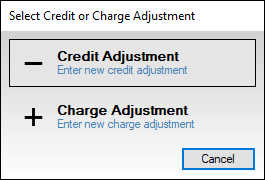
- Enter the amount of the adjustment.
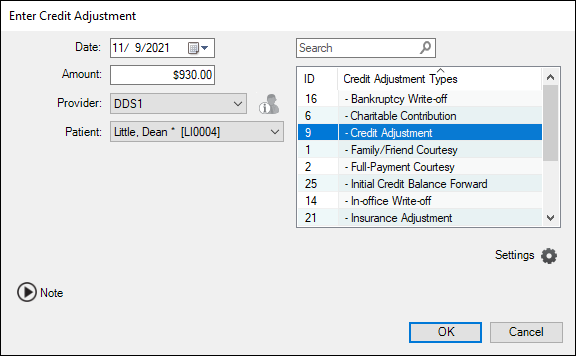
- Select the Credit Adjustment Type.
- Select the Provider to whom the adjustment should be applied. By default, the patient’s primary provider is selected.
- Select the family member to whom to apply the adjustment to in the Patient drop-down.&
- Enter any notes about this adjustment in the Note field.
- Click OK to post the adjustment.
For additional information, read the Invalidating a Procedure in History topic in Dentrix Help.
