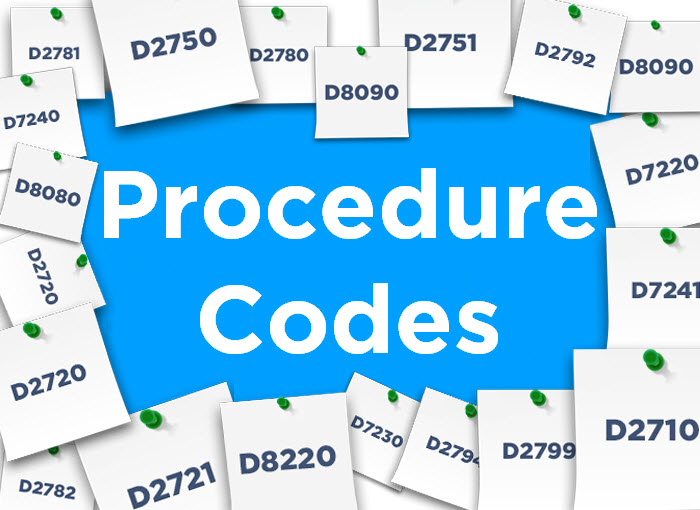When the ADA discontinues a procedure code, how do you get it out of the menus so that it does not get selected again?
For record keeping purposes, Dentrix will not allow you to delete any procedure code from the system. But you can make the code less-visible in Dentrix, so that it won’t be mistakenly assigned to patients in the future. Just follow these steps:
- Open the Procedure Code Editor, select the discontinued code, and click Edit.

- Uncheck the box for Show in Chart.
- Set the Auto Continuing Care option to NONE, if it isn’t already.
- Change the Procedure Category option to NONE.
- Change the fee schedule fees for the procedure to $0. A quick way to do this is to double-click the first fee schedule, type a 0, then press the Tab key on your keyboard. Pressing Tab will jump down to the next fee schedule. Type a 0 and press tab again until all fees have been changed to 0.00. Then click the green check mark to save all the fees at once.
- Check the Do Not Bill to Dental Insurance option.
- Click the Save button to save your changes.
Once you have saved these changes, you’ll want to look for the discontinued procedure code that may still be hiding in patients’ existing treatment plans. For more information on that process, read Out with the Old (Expired Codes), and In With the New!