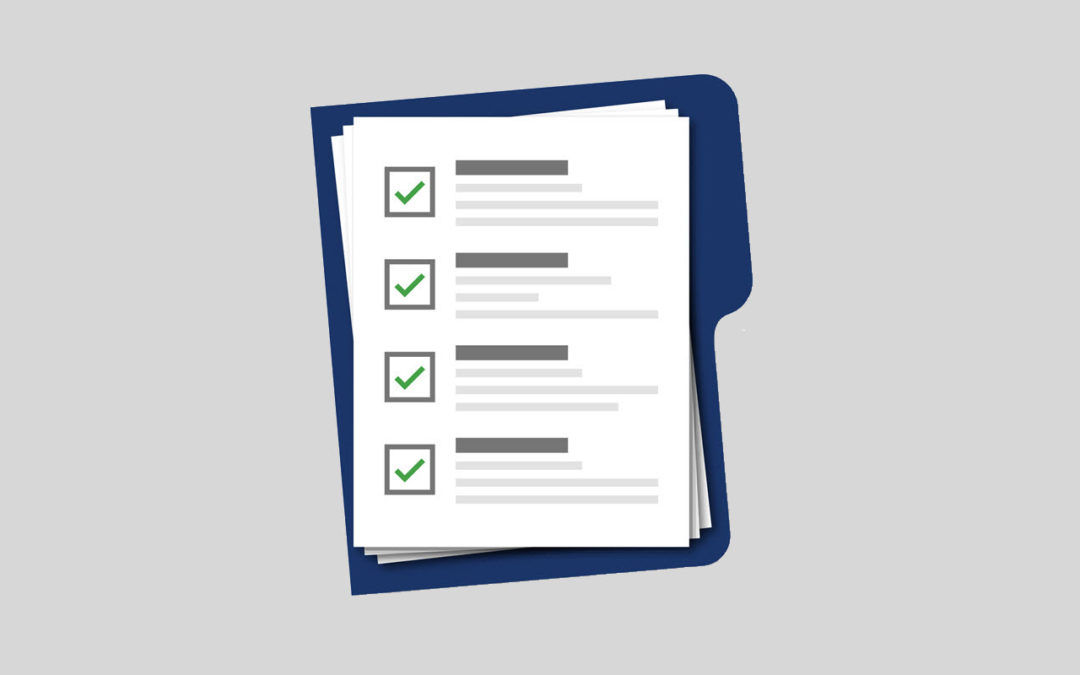When you create a patient appointment or check a patient in at the front desk, there may be a lot of things to try and remember to do. Did you know that Dentrix gives you a checklist at the bottom of the Appointment Information dialog box that you can use to make sure you have covered everything you needed to with the appointment, such as verifying insurance, collecting a co-pay, updating health history, and so forth? You can even customize this checklist to include the tasks that you want to be sure you address with each appointment.

Here’s how you can customize the Appointment Checklist for your practice:
- In the Office Manager, from the Maintenance menu, point to Practice Setup, and then click Definitions.
- In the Definitions Type drop-down list, select Appointment Checklist.
- In the Definitions Text field, enter a checklist item you want to add to the list and click Add.

Additional Tips
- You can have up to 12 appointment checklist items in Definitions. If you already have 12 items, you will need to either delete the items you aren’t using or change them to new items you want to use.
- The Definition Text field is limited to 20 characters.
- Appointment checklist definitions are global settings, meaning they will apply to all computers in the office.
Dentrix Office Manager columnist Charlotte Skaggs shares ideas on how to include COVID-19 tracking protocols in this Dentrix Magazine post.