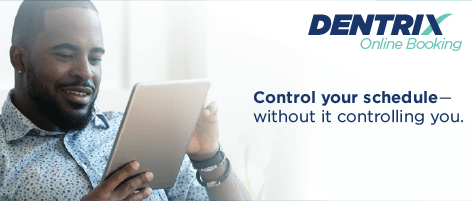Did you know that 79% of dental patients say they prefer online booking to calling on the phone?
There is a reason dental patients prefer online booking over calling or being called. Their lives are busy, and they’re already multitasking in so many different areas of their lives. The last thing they want to do is waste time playing phone tag and juggling what works and doesn’t work with their schedule, their kids’ schedules, and their spouse’s schedule.
In addition to making things easier for your patients, online booking helps you as you manage your schedule. It frees up the time you’d typically spend on the phone, so you can focus more on what’s most important for your office.
So, how can you start using online booking in your practice?
First, check out the Online Booking Overview video to see online booking in action. Then, follow these six tips to make online booking work for you:
Tip 1: If you’re new to online booking, start with new patient hygiene appointments.
If you’re new to online booking, we recommend that you start with your new patient hygiene appointments. When it comes to booking types, new patient appointments are predictable and easy to control. Your Patient Engage account comes with these appointments pre-created in your booking settings. All you need to do is review the settings and then click a button to activate these booking reasons.

Click here to learn how to turn booking reasons on and off.
Tip 2: Create custom booking reasons that fit your practice needs.
You can choose which kinds of appointments are available for online booking. If you already know what appointments you want your patients to book online, you can easily create custom booking reasons.

Click here to learn about setting up booking reasons.
Tip 3: Speed things up by creating multiple booking reasons at once.
Perhaps the fastest way to set up online booking is to create multiple booking reasons at once. When you create multiple booking reasons, Patient Engage walks you through the process step by step. First, in the booking settings, click + CREATE NEW and select Multiple Booking Reasons.

Then select all the booking reasons you want to offer for online booking.
 Finally, Patient Engage will take you through and easy, step-by-step process to finish setting up each of these booking reasons.
Finally, Patient Engage will take you through and easy, step-by-step process to finish setting up each of these booking reasons.
Click here to learn more about setting up multiple booking reasons.
Tip 4: Customize your booking setup to match your schedule.
In the online booking settings, you have options you can customize. For example, under General Info, you can choose how often your Patient Engage Online Booking solution will offer a time slot (30 or 60 minutes) for patients to book.

In addition, you can set a temporary hold on your booking calendar when a patient requests an appointment online. This means that other patients cannot request that time slot using online booking until the hold time expires, giving you time to accept or reschedule the appointment request.

Click here to learn about setting up general settings.
Tip 5: Find out what’s already working, then do more of it.
When looking at the Booking Center dashboard, the first thing most offices want to do is find out what’s not working and try to fix it. We recommend the opposite. Use the Booking Center dashboard to find out what’s working well, then do more of it!

The numbers on your dashboard tell a story. They show you your current patients’ preferred method of contact.
For example, here you can see that you have more new patients booking online than returning patients.

And here you can see that most of those patients use your website to book online.

If you know that what works is “new patients who book through your website,” you can find new ways to get your website in front of more potential patients.
Once you’ve maximized that approach, you can go back and see what you can do to improve traffic from your other booking sources.
Click here for a Booking Center overview.
Tip 6: Stay alert to new appointments booked online.
When a patient books online, you’ll see it happen in three different places. First, you’ll receive an email notifying your practice that someone scheduled an appointment online.

Second, the appointment will appear in the Dentrix Appointment Book with a cloud icon to indicate that someone used online booking to schedule.

Third, appointments booked online are listed in the Dentrix Hub Booking Center.

Click here to learn where to view online bookings in the booking center.
Let Them Book It!
Ready to offer a streamlined, efficient way for your patients to book appointments? Visit us here or call your Account Executive at 888.313.1332.