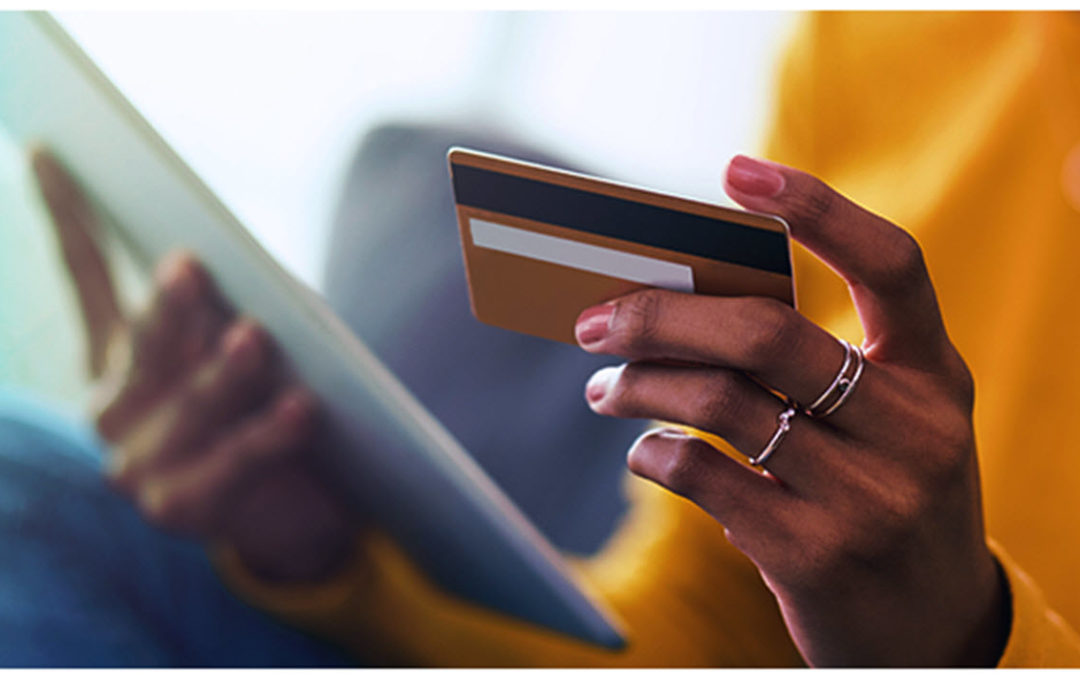Sending a billing statement by mail is a slow process. And it takes extra time and effort for your patients to mail back a payment. While you wait for those things to happen, your cash flow sits idle. With QuickBill Email, you can send billing statements by email and provide patients with a convenient way to pay their bill online.
To learn more about sending electronic billing statements with QuickBill Email and accepting online patient payments, watch our Increase Your Collections without Increasing Your Workload webinar.
Preparing to Send Statements
Before you begin using QuickBill Email to send billing statements electronically, you must set it up in Dentrix and specify your preferences. Watch this video to learn how to set up QuickBill and QuickBill preferences in Dentrix.
Generating Statements
You can generate a batch of billing statements from either the Office Manager or the Task Scheduler. There are many customizable options that you can set when you generate billing statements. These options affect what information appears on the statements, how it appears, and which patients will be included or excluded from a batch of statements.
- Watch this video to learn how to customize and generate billing statements and filters from the Office Manager.
- Watch this video to learn how to customize and generate billing statement filters from the Tasks Scheduler.
Reviewing Statements
Before statements are sent electronically, you can review each one, add individual billing statement notes, or change their delivery. Watch this video to learn how to verify billing statements and send statements by mail or email.
Receiving a Statement and Making a Payment
So, what does it look like on the patient’s end when they receive an electronic billing statement? Patients will receive a billing statement in an email message which contains a link inviting them to view their statement and pay their bill online. Watch this video to learn how to your patients view and pay their statements online.
Importing Payments into Dentrix
How do you know when a patient has paid their bill online, and how can you connect those payments to their account in Dentrix? You will be notified of online payments that need to be received the next time your office performs a WebSync. From the Import Payments window, you can review and post those payments to the Ledger. Watch this video to learn how you will import online payments into Dentrix.
Checking the Status of a Billing Statement
After you send electronic billing statements through QuickBill, you can review the statements you’ve sent and easily see useful information, including the guarantor’s name, total amount billed, and how the statement was delivered (by mail, email, or both). Watch this video to learn how to access the Electronic Statement Submission History window.
Additional Information
- To learn more about sending electronic billing statements with QuickBill Email and accepting online patient payments, watch our Increase Your Collections without Increasing Your Workload webinar.
- To learn how you can begin sending electronic statements to your patients, visit www.dentrix.com/electronicbilling.
- Read Increase Your Collections without Increasing Your Workload in Dentrix Magazine.
- Visit the QuickBill Email Quick Start page to watch videos and read tips about setting up and using QuickBill Email.