It is important to keep good documentation for your insurance claims. Many claims process smoothly, and you don’t need to refer to those notes–but when you do need them, you’ll be glad to have them!
Instead of claims just allowing for one note that you keep appending information to, Dentrix G7.7 now creates a new note with each status update.
You no longer have to search through a jumbled note to find the information about the claim that you really need to know, such as why it was delayed. In Dentrix G7.7, each time you change the status of the claim, you can add notes about the status change. The person adding the note can select their provider or staff ID and assign it to the note so if there are questions, anyone who reads the note can know who to go to for clarification.
Watch the Dentrix G7.6 and G7.7 New Features webinar to learn more about this feature.
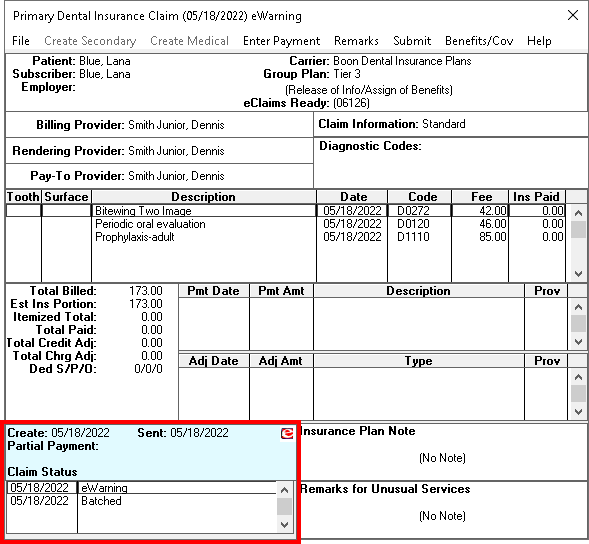
As you process the claims, Dentrix will add many claim statuses automatically, such as Created, Batched, Partially Paid, Printed, eSent, Received, and more. All status notes are sorted by their time stamp.
Double-click the Claim Status block to read the details of each status entry. To add a new status and note to the claim, click the Add button (a green plus icon). From the drop-down lists, select a status and provider or staff ID. Type the note. Then click the Save button (a green checkmark icon), and this note will be added to the claim’s history.
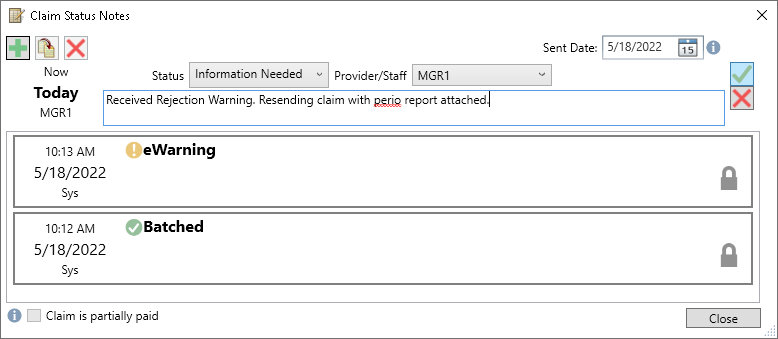
Claim status notes act like a written history of the claim. Time stamps to help you pinpoint the date a change took place. Claim statuses quickly identify the action that took place regarding the claim. Notes provide additional information (as well as tell you who initiated the status change).
Train your team to look for, and when appropriate, add or edit claim status notes as a way to document the insurance claim from creation to completion.
Learn More
- Watch the Dentrix G7.6 and G7.7 New Features webinar to learn more about this feature.
- For additional information, read Adding Claim Status Notes in Dentrix Help.

