More and more frequently, insurance carriers are paying claims with “electronic” or “virtual” credit cards. Collecting this form of payment has created a difficult problem for offices because the money often belongs to more than one patient, so processing the card on a single ledger is not appropriate.
Insurance Pay, a new feature of Dentrix Pay, provides an ideal solution! Insurance Pay allows you to process credit card reimbursements received from insurance carriers and post to the money to outstanding insurance claims as part of the Batch Insurance Payment Entry dialog box in the Ledger.
Enabling Insurance Pay
If you currently use Dentrix Pay, activate the Insurance Pay feature by opening Office Manager > Maintenance > Practice Setup > Dentrix Pay > Dentrix Pay Setup. Click the Features tab, and then click Enable Insurance Pay.
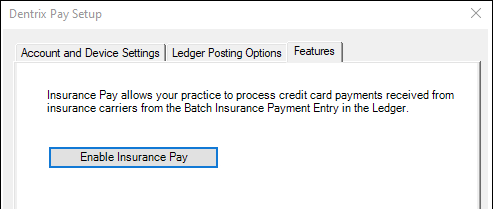
Using Insurance Pay
To use Insurance Pay, open the Batch Insurance Payment Entry dialog box (Ledger > File > Enter Batch Insurance Payment).
- Select the insurance carrier(s) for which this reimbursement pays outstanding claims.
- In the Amount field, enter the value of the electronic credit card.
- In the Payment Type list, select Credit Card Payment.
- Click the Process Card button. Dentrix Pay will prompt you to type the virtual credit card number on the PINpad, and then it will process the payment.
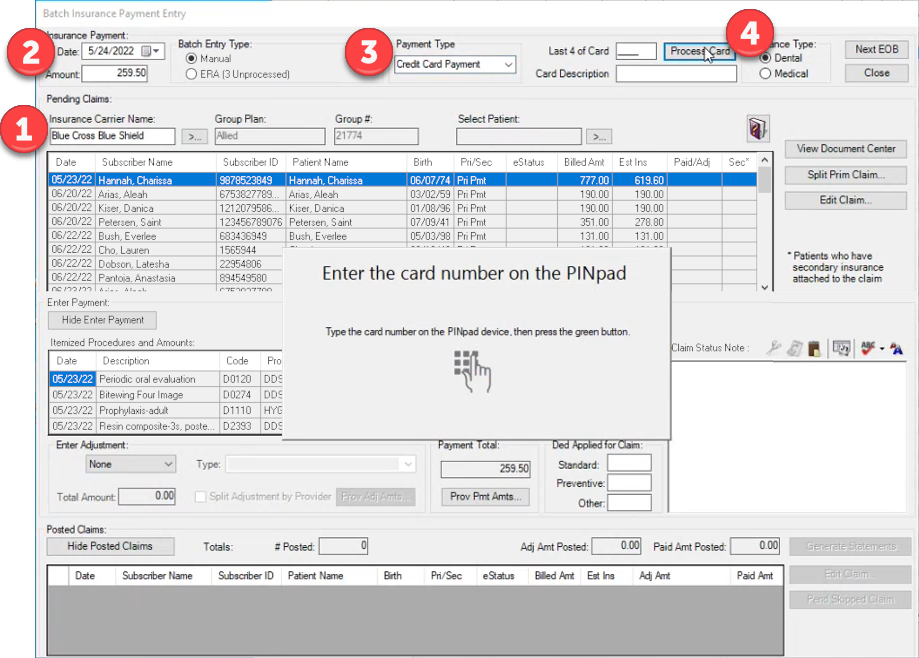
After the card has processed, post each claim as you normally would within the Batch Insurance Payment Entry dialog box. The money you collected from this credit card payment will be dispersed to the patients’ claims and Ledgers.
Insurance Pay can help you more efficiently process and apply virtual credit card reimbursements to your patients’ insurance claims.
