When you work with many insurance companies, you might come across some unique circumstances with a few. For example, a carrier might issue their own provider ID number to use with their claim submission. For another plan, you might need to submit a different tax ID for one of your doctors who is not in-network. In these cases, the identification numbers that are set up for each provider in Dentrix, and usually work for other carriers, will not do the job for this carrier.
Since these ID numbers are entered within the main provider setup area of Dentrix, one messy way to deal with this problem could be to create duplicate copies of your providers. But doing so will quickly become hard to manage as you try to remember which version of the provider to schedule appointments for, complete procedures under, and select as the claim billing provider for patients with that insurance plan. It may also render many of your Dentrix reports less useful.
Fortunately, there is a better way to handle these one-off scenarios, and it’s already built into Dentrix! You can edit many of the provider IDs on a plan-by-plan basis using the Provider ID Setup feature.
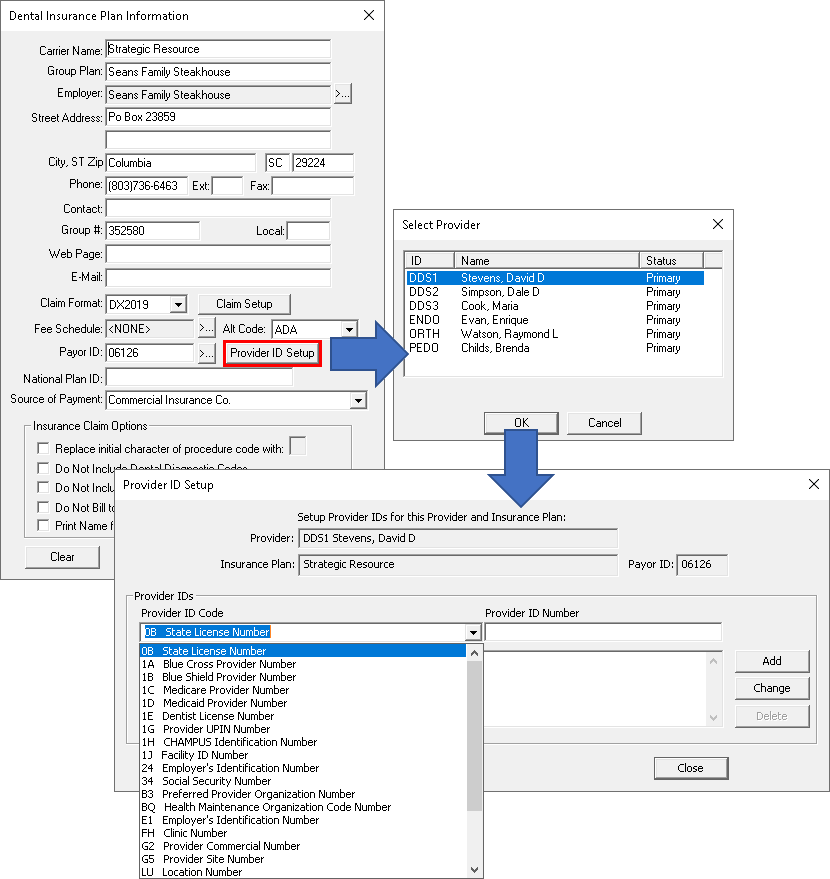
You’ll find Provider ID Setup within the Dental Insurance Plan Information dialog box. Choose the provider, then choose a Provider ID Code from the drop-down menu. These codes are named using X12 electronic claim formatting—so if you don’t regularly read computer code as a hobby, the meaning of each might not be obvious. Here is a guide to some of the most common IDs that you might use:
| X12 Provider ID Code | Box Number(s) on the ADA’s 2019 Printed Claim Form | Box Label on the ADA’s 2019 Printed Claim Form |
| 0B State License Number | 50, 55 | License Number |
| G2 Provider Commercial Number | Boxes 52A, 58 | Additional Provider ID |
| TJ Federal Taxpayer’s Identification Number | Box 51 | SSN or TIN |
| XX National Provider Identifier | Boxes 49, 54 | NPI |
After selecting the Provider ID Code, type the ID number that should be submitted for claims sent to this carrier. Click Add and then Close.
Going forward, when claims are submitted to this carrier, and when this provider is selected as the claim’s billing provider, the ID number(s) you entered in Provider ID Setup will be printed or submitted electronically.
Additional Information
- For step-by-step instructions, view the Setting Up Provider IDs topic in Dentrix Help.
- If you prefer, you can also set up Provider IDs by selecting the provider first, then the insurance plan second. For more detailed steps, view the Adding Insurance IDs for Providers topic in Dentrix Help.

