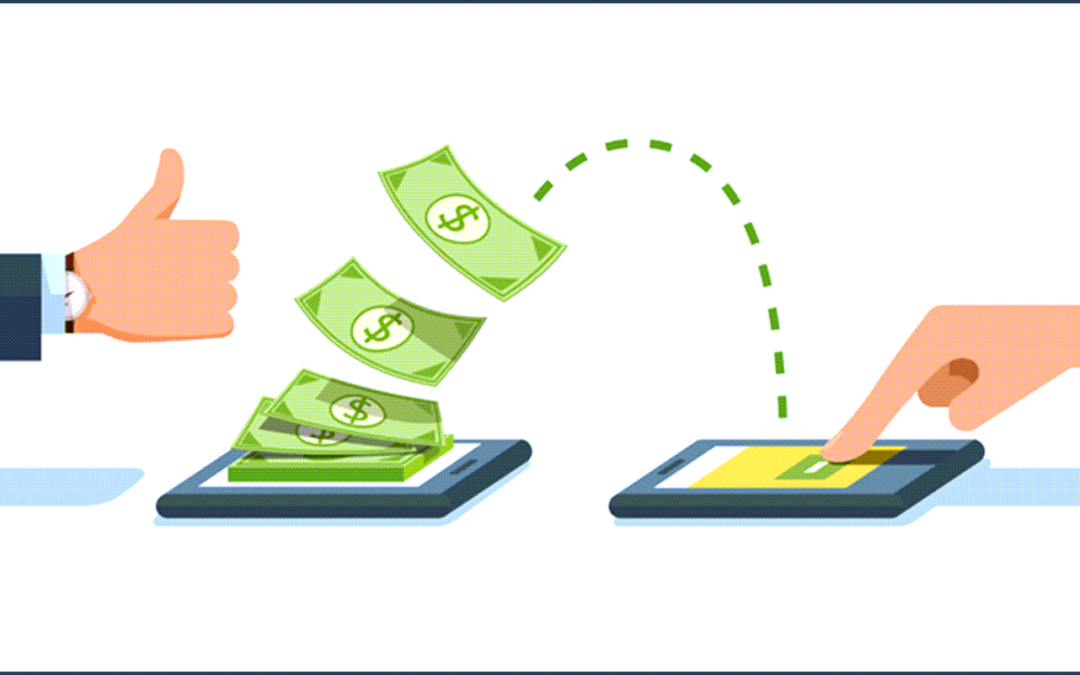Texting has become a new normal way of communicating for many people. It is a good way to deliver your message instantly, whether it be an appointment reminder or a notification of a billing statement.
Because a person can incur costs for receiving messages, regulations have been put in place that should be followed before businesses send out text messages. Those regulations often require you to gain permission from the recipient to send these messages.
Dentrix requires that you acknowledge your patient’s consent before sending them a billing statement via text message. There are three methods you can use to update the patient’s file to indicate this. The first two methods below only allow you to update one Guarantor at a time.
Method 1
From the Family File, open the Statement Delivery Method and select the Guarantor consents to receive billing and payment text messages checkbox, and click OK.
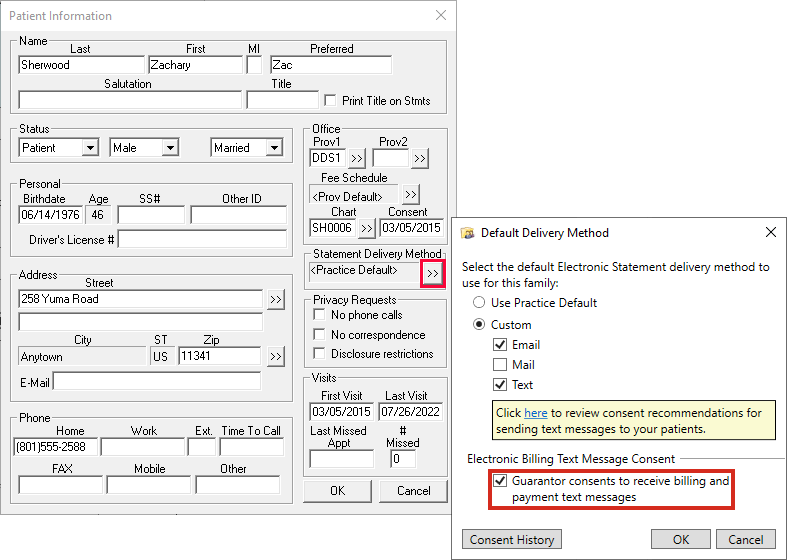
Method 2
From the Verify Statements to Send window, click the word <Consent> that appears next to each guarantor in place of their mobile phone number. Then select the checkbox on the small consent pop-up that appears. Once selected, the word <Consent> will go away and their mobile phone number will be displayed.
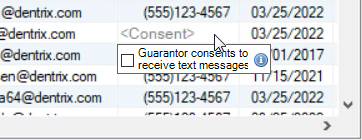
Method 3
In the latest release of Dentrix, you now have the option to verify consent for multiple guarantors!
From the Verify Statements to Send window, click Add Text Consent for Guarantors. You’ll see a statement explaining why consent is required and the various ways that you can enter it into Dentrix. Select the checkbox to indicate that you have obtained consent from all of the guarantors, and then click Add Text Consent for Guarantors. This will update the payment and billing text consent for all guarantors receiving statements with this statement submission.
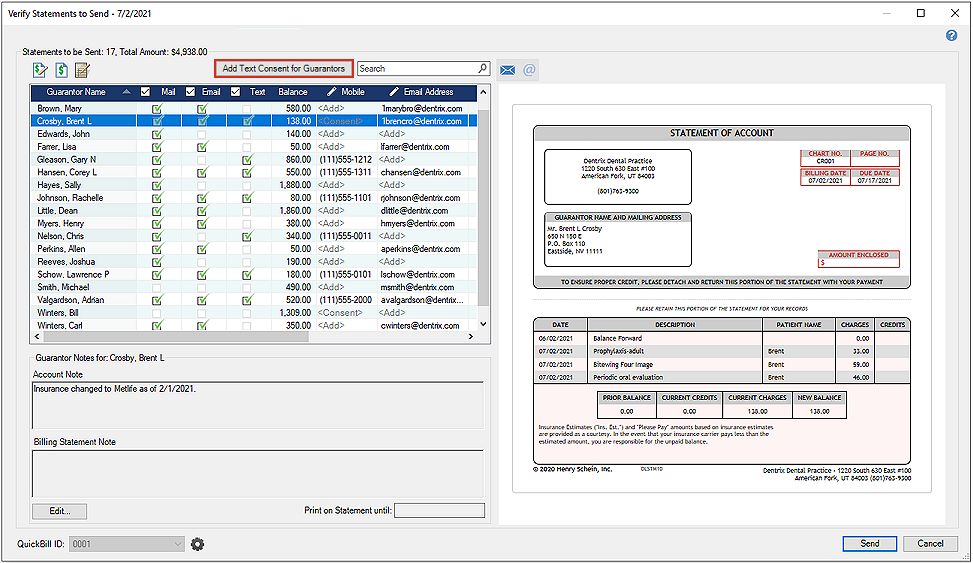
With each batch of billing statements you send, take the time to verify that the appropriate consents have been added to patient accounts. You can also make verifying consents part of your patient information update process.
New Requirements for Sending Text Messages
If you send text messages from your practice to patients using a service like QuickBill Premium, Patient Engage, Demandforce, Lighthouse 360, or Sesame Communications, you are using application-to-person (A2P) texting with a 10DLC phone number. 10DLC, or 10-digit long code, is the standard format for phone numbers in the United States. Your business phone number follows the 10DLC format.
To reduce texting spam, mobile carriers have adopted a registration requirement for 10DLC business phone numbers. If you do not register your 10DLC number, you will no longer be able to send text messages to your patients. For additional information, read our 10DLC FAQ and Next Steps article.