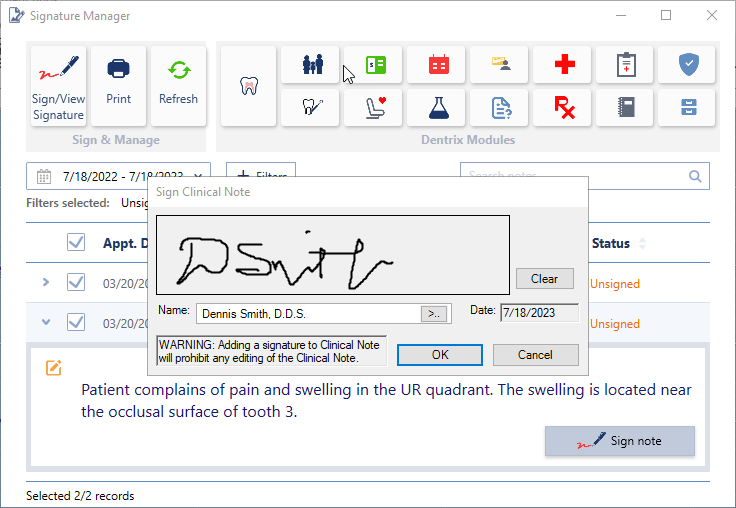In your successful practice, you see a lot of patients. That means you also sign a lot of clinical notes. Whether you sign those notes using a mouse or an ePad, at the end of the day, your hand must be tired!
Fortunately, Dentrix offers a streamlined way to review and attach your signature to multiple clinical notes at the same time using the Signature Manager.
To get started, open the Signature Manager module (you can find the icon in the Patient Chart or the Appointment Book).

Finding Notes Needing a Signature
Click the Filters button (1), choose your provider ID (2), and then click Apply (3). This will narrow down the list to only show notes assigned to you.
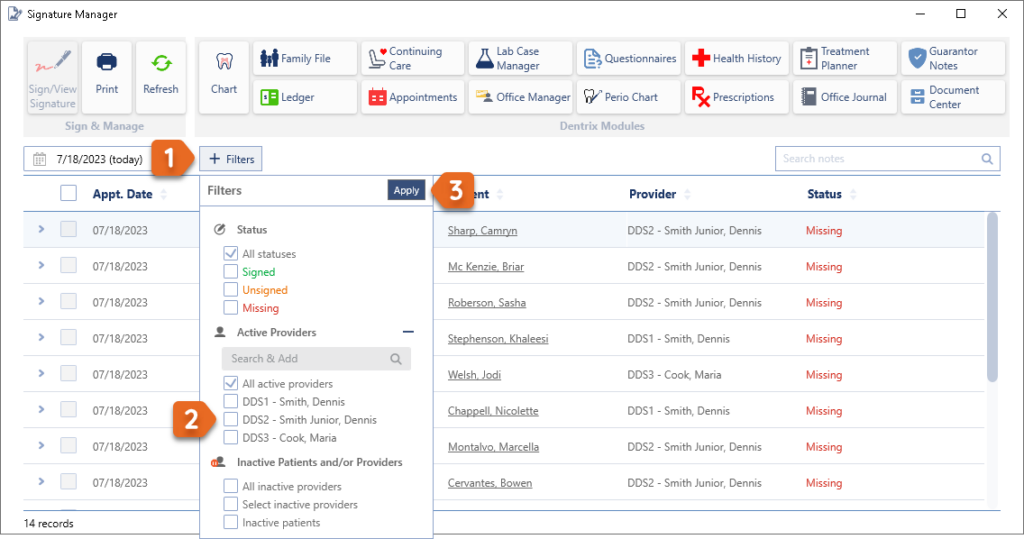
Review Notes Before Signing Them
As you click each patient in the list, the row will expand so that you can review the note. If you need to make changes or add a missing note, click the Edit icon (4). Once the note is complete, click the selection box (5) to indicate that you have completed your review.

Sign Multiple Notes at Once
After you have reviewed and selected each of the notes, click the Sign/View Signature button (6) in the upper-left corner. You’ll be prompted to enter your signature (7). That single signature will be applied to all of the selected notes!
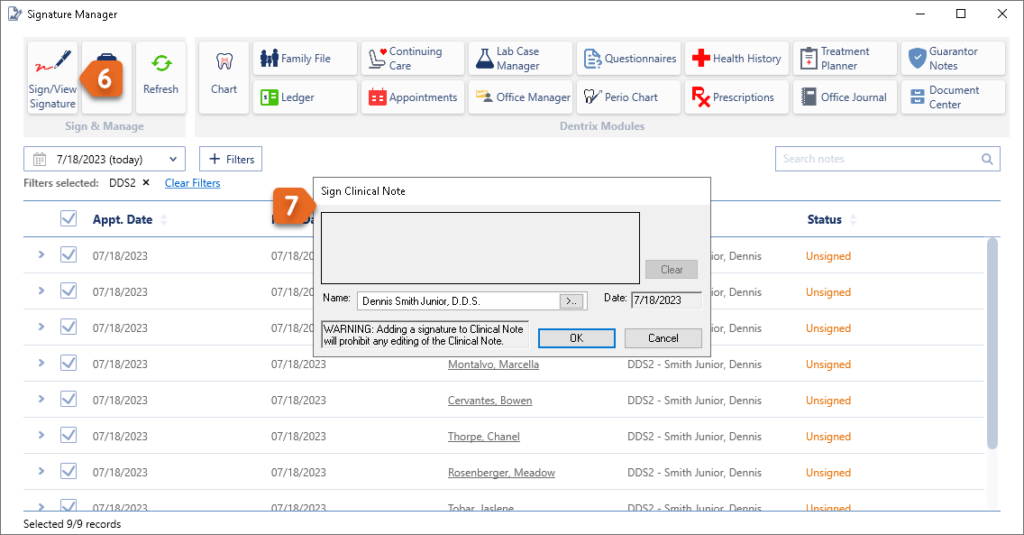
Conclusion
The Signature Manager can help you efficiently button up your clinical notes and optimize your end of day!
Learn More
For additional information on the Signature Manager, see the following: