Dentrix Pay customers can now reconcile their credit card payments more efficiently.
A thriving dental practice can process many patient credit card payments throughout the year. Reconciling these payments takes staff time and effort, time that could be better spent focusing on your patients.
The Dentrix RCM Dashboard was developed to provide quick access to totals and statistics for the integrated payments and billing eServices used by your practice. With the latest update to the RCM Dashboard, Dentrix Pay customers can access the new Credit Card Payment Reconciliation Report, which combines the billing information from Dentrix and WorldPay into a single report, reducing your time spent doing manual payment reconciliation processes.
This new report provides a single location to view information from Worldpay’s IQ system and the Dentrix Ledger—no need to log into WorldPay’s IQ system separately!
The Credit Card Payment Reconciliation Report combines patient Ledger information, payment transaction reports, and merchant service transaction data into a single interactive report allowing you to reconcile information inside Dentrix and WorldPay. You’ll be able to see any issues that need to be addressed so you can quickly take care of them and get back to what you do best—taking care of your patients.
How Does it Work?
The Credit Card Payment Reconciliation Report is accessible by clicking the RCM Dashboard button ![]() from the Ledger toolbar.
from the Ledger toolbar.
You can customize the report with filters to view credit card transactions by a specific date range. You can also download the report to track payments across your practice.
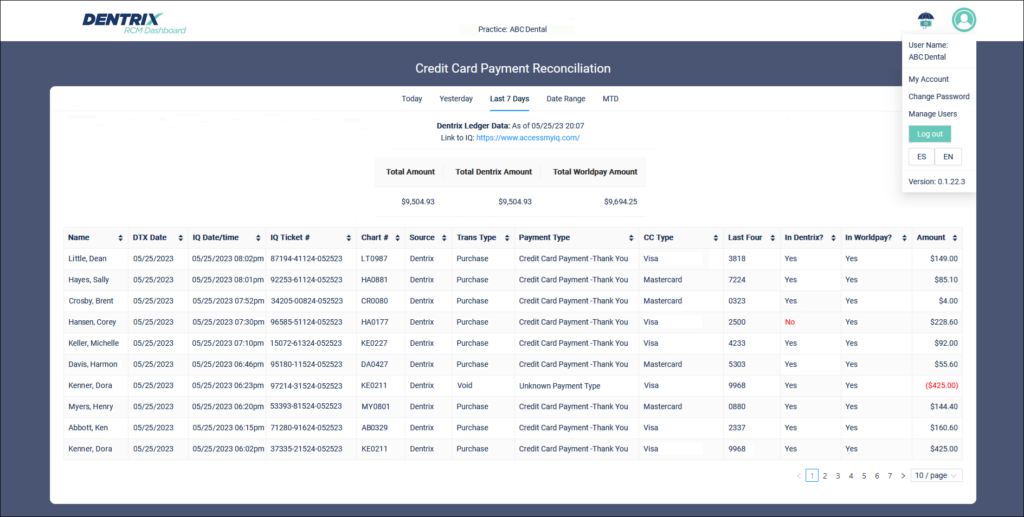
What is Required to Access the Report?
To access the RCM Dashboard tool, you need Dentrix G7.8 or higher installed. You’ll also need a valid eTrans User ID and password, which are required in eTrans Setup in Dentrix. To access this, open the Office Manager and click Maintenance > Practice Setup > Electronic Billing Setup.
To view credit card payment transaction data on the RCM Dashboard report, you must:
- Have an active Worldpay merchant account.
- Register for and actively use Dentrix Pay, QuickBill Email, and/or QuickBill Premium to process or receive credit card payments from your patients.
- Have eSync installed with the Practice Data Sync plug-in enabled and running on a Dentrix machine in your practice.
Learn More
For additional information, see the following:
- View an RCM Dashboard explainer video to watch a quick demo.
- View the RCM Dashboard Overview online Help file.
- View the Credit Card Payment Reconciliation Report online Help file.

