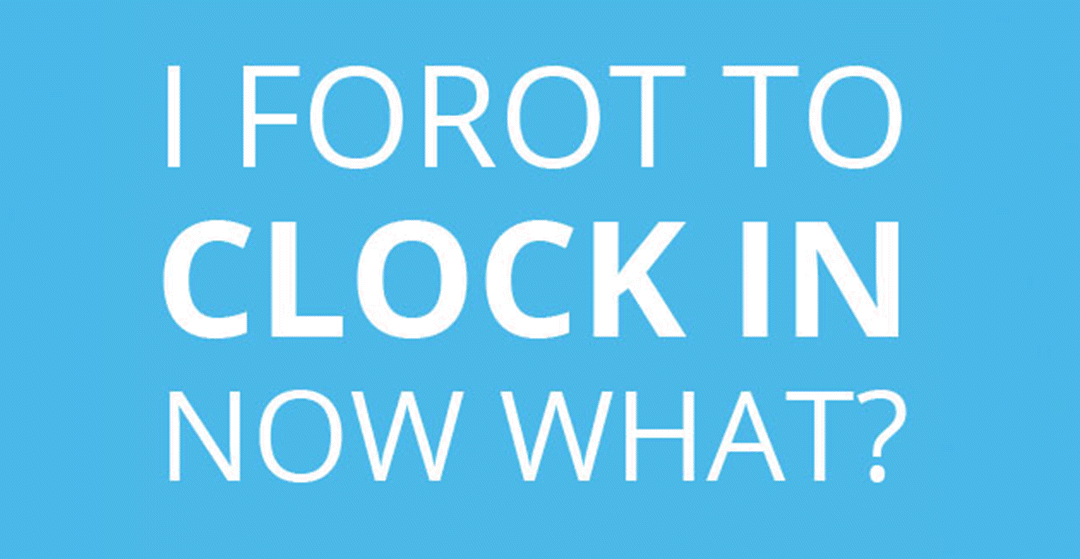If you’re using the Time Clock to track employee time in Dentrix, chances are good that you or one of the other staff members have forgotten to punch in/out once or twice (or more). It happens.
It’s okay! Don’t let missing punches stress you out. You don’t have to manually calculate that person’s time for the pay period. It’s easy to add the missing punch in Dentrix so that your time clock reports are accurate.
To add a punch to an employee’s clock in/out history:
- Right-click the Dentrix Quick Launch in the Windows taskbar and then click Time Clock > Employee Clock In/Out.
- Select the employee who missed a punch, and click the History tab.

- Find the date of the missing punch. Click in the space next to In or Out where you need to add a punch, type the time in the text field that appears, and then hit the Enter key.
- A note is added automatically whenever you make manual changes to the Time Clock history. Click the note icon to edit or supplement this note.
NOTE: If you’re using passwords, staff members won’t be able to edit their own clock in/out history unless you give them the “Time Clock, Edit Punches/Notes” password rights. If you want to limit who can edit time clock history, only give that right to the office manager or payroll specialist.
For more information about setting up the time clock, see the post titled Tick-Tock, Set Up Your Time Clock. For more information about editing time clock history, see Viewing Clock In/Out Histories in Dentrix Help.