At some point, every office has experienced this problem: Insurance claims are sent to batch and ready to be processed when someone, somewhere in the office (usually nobody admits who), clicked the Delete button and cleared the list.
Which patients did those unsent claims belong to? How do you find them again so that you can be sure to resubmit them?
The Dentrix Claims Manager (available as of the July 2023 release) makes easy work out of finding and processing those claims.
Here’s how it works. First, open the Dentrix Claims Manager using the icon found in either the Office Manager or the Ledger.

Click the Sent Date drop-down button (A) and choose any two dates on the calendar (B) to create a date range that represents the time when these claims were sent to batch. You may want to include a few days (or even a week) before the specific day you’re looking at to find other claims that may have been missed.
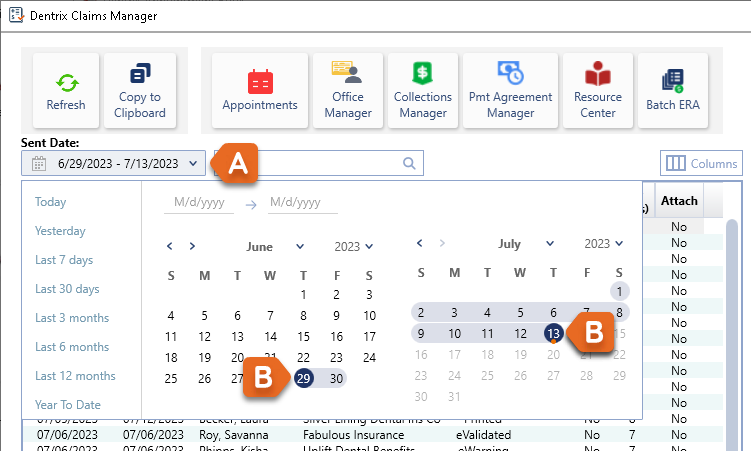
To help pinpoint specific claims, in the search box (C), type the word “Batched”. The list of outstanding claims will instantly narrow down to show you the ones that still have a batched status.
Similarly, you can type the word “Created” in the search bar to find those claims that were never batched or printed (only created before closing out the window).
With the list in front of you, click a claim (D). Details about the claim—including the insurance plan, procedures, attachments, and status notes—appear in the preview panel on the right side of the window.
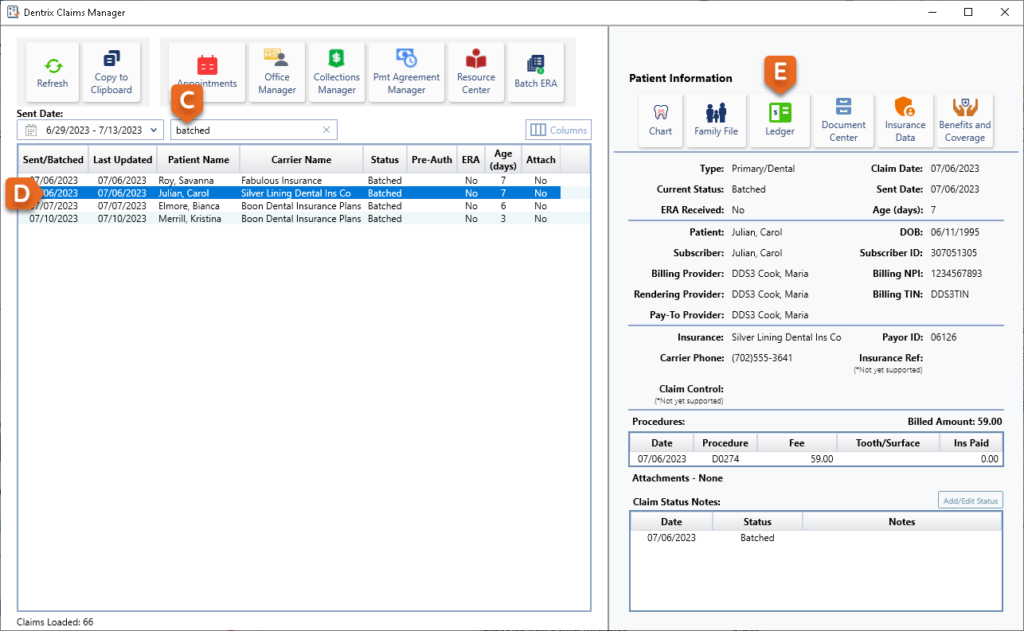
From the preview, you can click the Ledger button (E) in the Patient Information toolbar to open that patient’s Ledger. That way you can open the claim and print or submit it as needed.
Minimize the Ledger to return to the Claims Manager list. Select the next claim and repeat the process for each patient. Anytime you want to update the list, click the Refresh button to reload it. This is helpful to know which claims you have processed, and which ones still have the batched status. Plus, it’s just satisfying to see the list get smaller with each refresh.
Thanks to the Dentrix Claims Manager, unsubmitted claims won’t remain hidden from view or be forgotten anymore!
Additional Information
Learn more about the Dentrix Claims Manager in the Dentrix Help.
Watch an overview video and learn about other new features at the What’s New in Dentrix blog.

