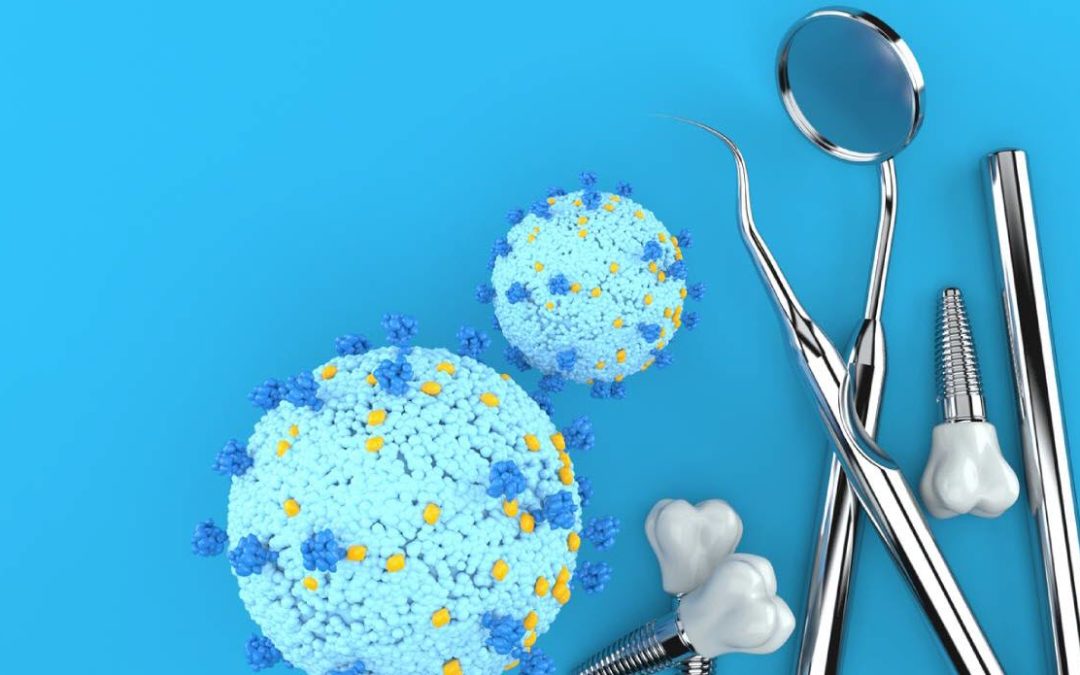In the effort to combat the current global pandemic, the U.S. Department of Health and Human Services has now authorized dentists to administer COVID-19 vaccines to patients! This exciting new development has left some office administrators questioning how to document the procedure in Dentrix.
The American Dental Association has recently authorized eight new procedures codes that cover vaccine administration and COVID testing. Visit the Dentrix Resource Center (www.dentrix.com/resource-center) and search for Knowledgebase Article 55640 to learn what the codes are.
To add those codes to Dentrix from any computer:
- In the Dentrix Office Manager, click Maintenance > Practice Setup > Procedure Code Setup.
- With the ADA-CDT Codes tab selected, click New.

- Enter a Description that will be used on patients’ billing statements.
- Enter a Patient Friendly Description that can be used on treatment plan printouts. This is generally a longer, plain-spoken explanation of the procedure.
- In the ADA Code field, enter the American Dental Association’s code name.
- In the Abbrev Desc field, enter a short description that will be used if this procedure is scheduled in an appointment.
- For the vaccine administration procedures, change the Procedure Category menu to Preventive (or Diagnostic for the testing procedure.)
- Change the Treatment Area menu to Mouth. (Mouth is the setting used for procedures that do not need any additional tooth, surface, arch, or root information).
- Optional: If you would like this procedure to be available in the procedure listing panel of the patient chart, under Treatment Flags select Show in Chart. (See also our past tip titled Understanding Treatment Flag Options to learn more about this option.)
- Optional: If you are allowed to charge a fee for this service, enter the amount under Fee Schedule section at the right.
- Optional: If you do not want to count this as a “visit” for the patient, select Do Not Update Patient Visit Dates. (See our past tip Do Not Update Patient Visit Dates for more information about this option.)
- Save your changes and Close the Procedure Code Editor.
After adding new codes, you will need to close and reopen all Dentrix modules on each computer. Then you can begin using the new codes right away.
Additional Information
- ADA Announcement: Dentists, dental students among providers now authorized to administer COVID-19 vaccine nationwide (ada.org)
- Visit the Dentrix Resource Center (www.dentrix.com/resource-center) and search for Knowledgebase Article 55640 to learn more.
- You can also have these new codes save you note-writing time by automatically inserting text into the patient’s clinical note when completed. See our past tip titled Copying Procedure Notes to Clinical Notes to learn more.