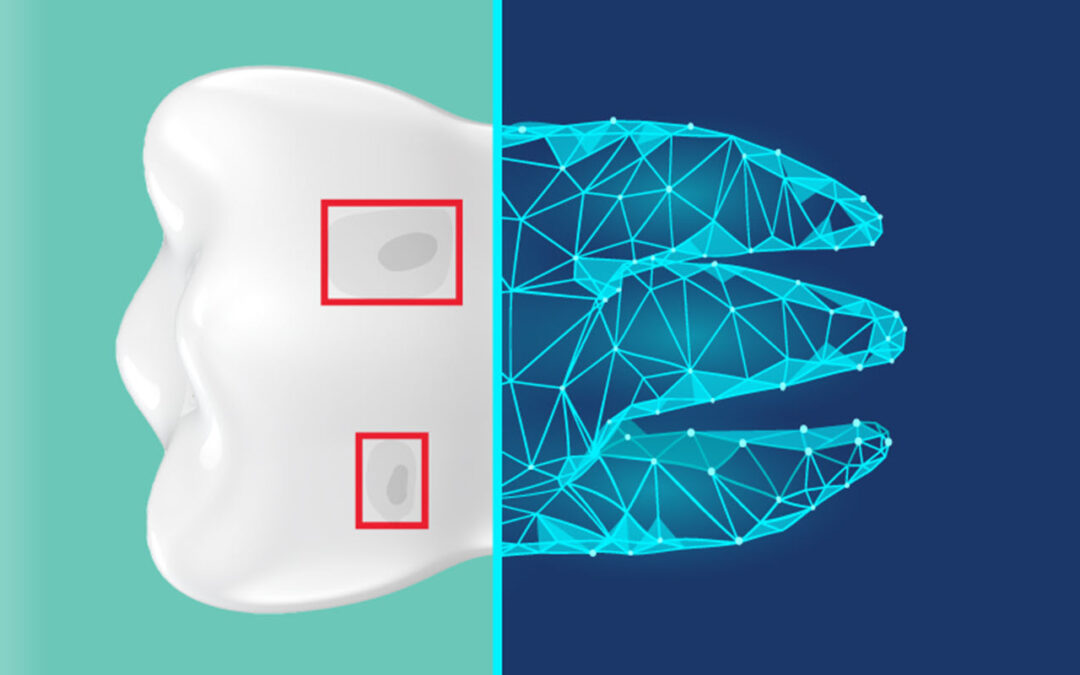We interviewed customers that have used Dentrix Detect AI to find out what they typically do after they view a Detect AI annotation on an image. 90% of the dentists said the first thing they do is zoom in on the area of concern. After that, they colorize the image and then apply different filters.
After listening to this information, we created the AIDE tool that mirrors that same workflow. The Detect AI Artificial Intelligence with Diagnostic Enhancement (AIDE) tool automatically applies the same image enhancements and displays four views of the selected area of concern.
To use the AIDE tool, click inside a caries detect annotation or next to an RBL annotation, and then select AIDE from the menu. Four views will open, displaying different pre-applied effects to diagnostically enhance the image.
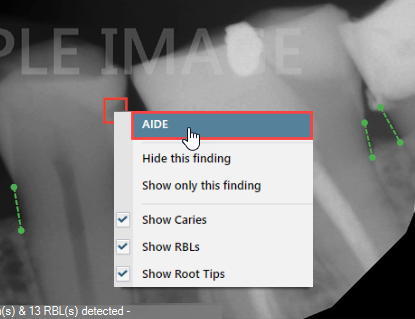
Display Views
The four AIDE display views are:
- Zoomed in, filtered
- Zoomed in, inverted
- Zoomed in, colorized
- Zoomed in, unfiltered
Sample Caries Detect Annotation Display Views
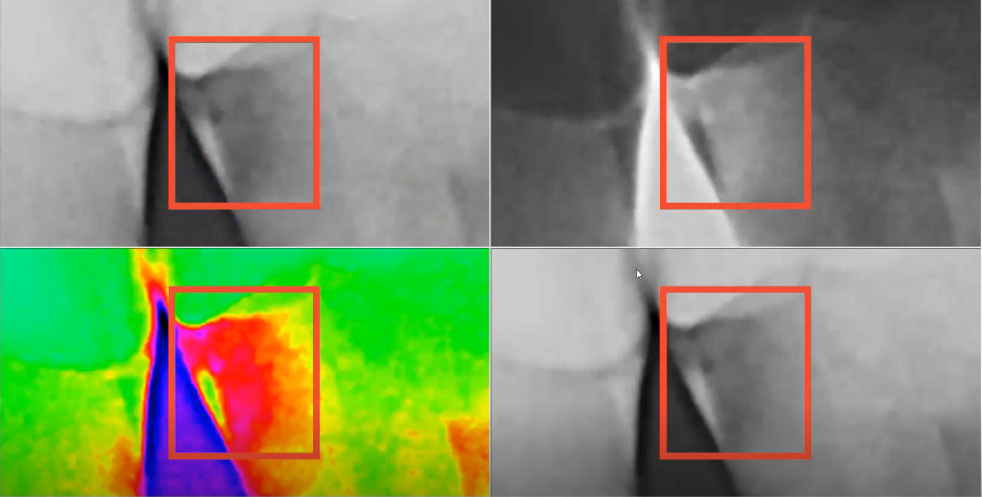
Sample Radiographic Bone Level Annotation Display Views
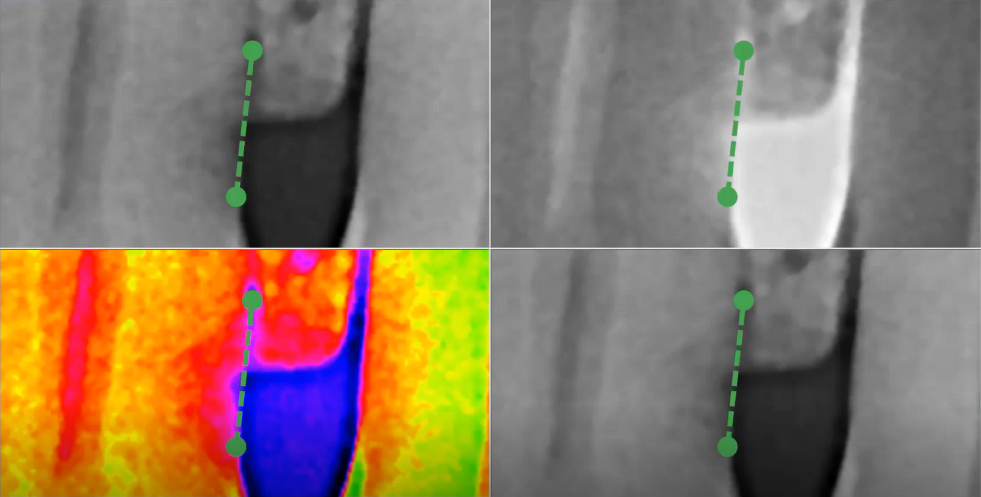
Brightness and Contrast Functionality
The Detect AI AIDE tool uses the same functions that you normally use to decrease or increase brightness and contrast.
To change brightness and contrast:
- Click and drag up or down in the viewing area to decrease or increase the brightness.
- Click and drag left or right in the viewing area to decrease or increase the contrast.
- Double-click in the viewing area to reset the brightness and contrast levels to their default states.
Navigation
The Detect AI AIDE tool also uses the same navigation functions that you normally use to navigate images.
To navigate an image view:
- Zoom in by rolling your mouse wheel forward.
- Right-click to pan across the image (in zoom in mode).
- Zoom out by rolling your mouse wheel backward.
- Expand each view to either a full panel view or a full screen view by clicking the expansion arrow.
It’s really that simple! You can use the new Detect AI AIDE tool to get four views of an area of concern at the same time with fewer clicks than your typical workflow.
Here at Henry Schein One, we plan on expanding more on this feature as we continue to receive more feedback from Detect AI customers like you.
Additional Information
- Dentrix Detect AI is a service that is available for an additional charge.
- To learn more about using artificial intelligence to detect possible caries and radiographic bone levels as well as how to use the show/hide feature, watch Dentrix Detect AI Overview.
- For more information about Dentrix Ascend Detect AI or to see a free demo, visit the Dentrix Detect AI product page.