Updated 11/15/2022
Completed procedures are moved into history when the month is closed in Dentrix. This protects them from being changed, because a completed procedure in history cannot be edited or deleted. However, this does not mean that an error in history cannot be corrected. To make a correction, the incorrect procedure must be invalidated and then replaced with the corrected version.
Note that when a procedure is invalidated, the paint colors in the Patient Chart associated with the invalidated procedure are removed and the related progress notes entry for the procedure are also removed so the patient’s record is accurate.
Please note: This tip focuses on how to invalidate a procedure, and re-post a corrected, backdated procedure so the clinical record is accurate. There will be a future blog post on how to invalidate a procedure from the Ledger, which will include steps on how to post payment adjustments (as needed) as well as re-posting a corrected, backdated procedure, so your financial records are accurate.
To invalidate a procedure from the Chart:
- In the Patient Chart, select a patient and double-click the completed procedure to be invalidated.
- Make note of the specific information about the procedure (such as date, tooth, surfaces, etc.) You need it to re-post the corrected procedure.
- In the Validate/Invalidate Procedure group box, mark Invalidate Procedure.
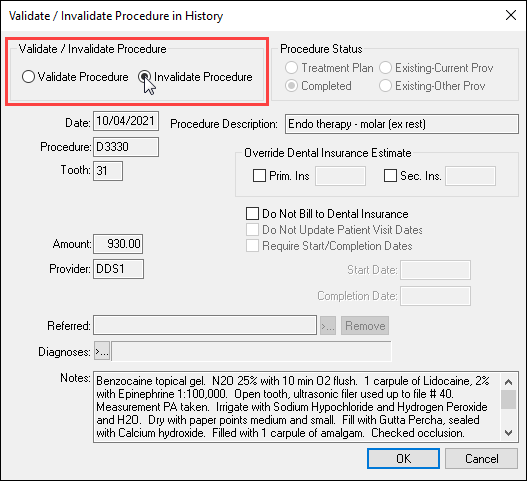
- Click OK to return to the Patient Chart.
- If needed, re-post the corrected procedure in the Patient Chart. Make sure to edit the procedure date to reflect the date the procedure was initially completed so your clinical records are accurate.
For more information, read the Invalidating Procedures in History topic with it’s accompanying video, in Dentrix Help.
